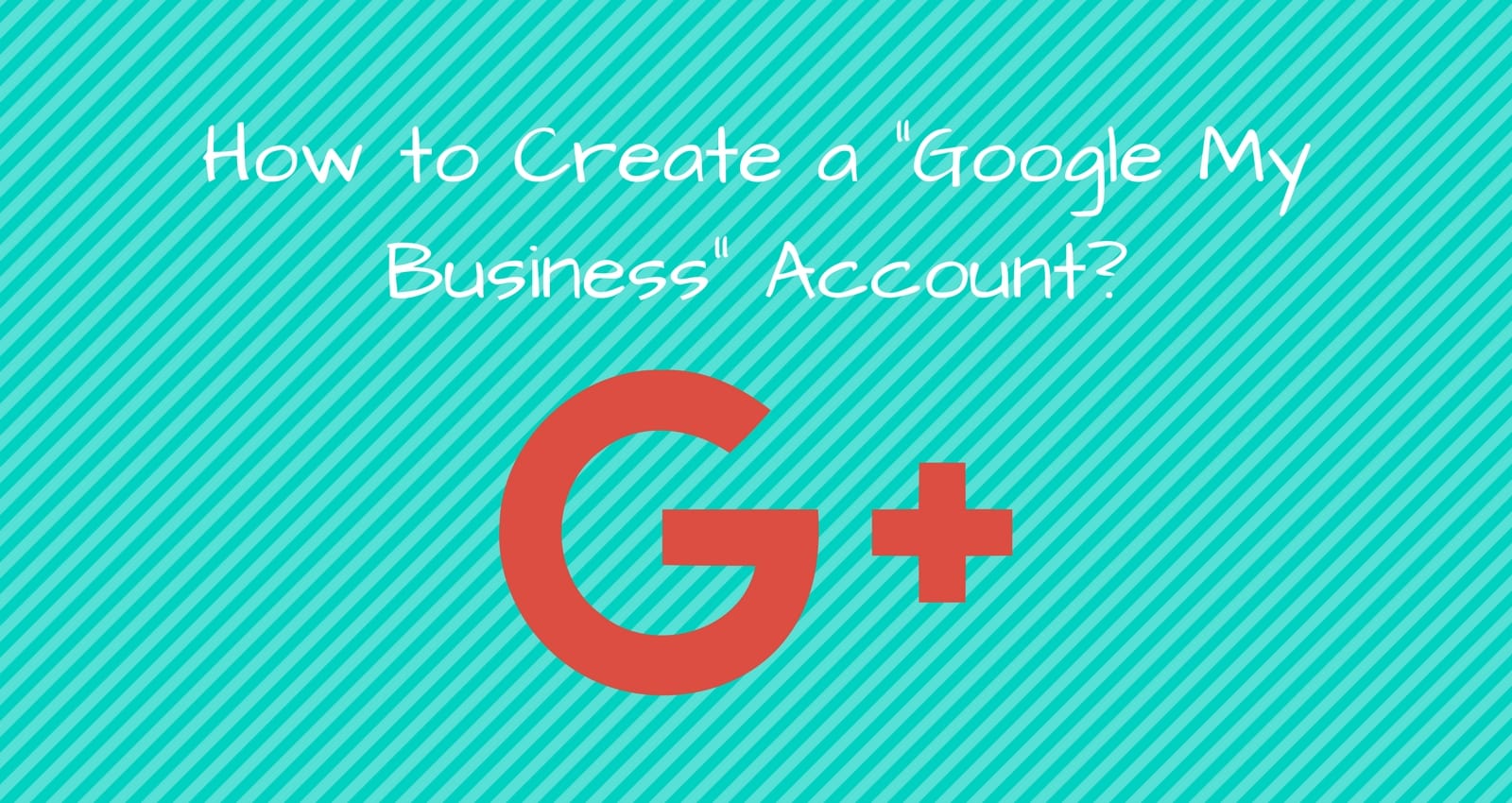Wandering to create a friendly business page for to interact with your customers? Well, we’re here to help you create a google account for your business.
In this article, we are introducing a platform called “Google my business”. It is the perfect platform to manage your business information on google.
About Google My Business (GMB)
Google My Business is a free tool that lets you manage how your local business appears across Google products, like Maps and Search. If you run a business that serves customers at a particular location, or you serve customers within a designated service area, Google My Business can help people find you. Verified businesses on Google are twice as likely to be considered reputable by users.
Imagine yourself in the shoes of a potential customer. The client is three blocks from your storefront and looking for exactly what you do best in the neighborhood—maybe they’ve seen your sign or heard about your business from a friend. If they search for your services on Google, what will they find?
Maintaining your business presence on Google My Business can help customers discover the products and services you provide, contact you, and find your location.
Managing How your Business Appears Online
There are a number of ways to manage the way your business appears online:
- Search engine optimization, or SEO, refers to how results appear when someone uses a search engine like Google. We call these organic search results. You can’t pay to change how and where organic search results appear: they’re determined by a number of factors, like how relevant they are to the original search.
- Search engine marketing, or SEM, refers to ads you buy to appear near search results—it’s what you can do with Google’s online advertising program, AdWords. When you’re ready to advertise your business, we suggest that you get started with the easy-to-use AdWords Express.
- Google My Business helps you maintain local results, which appear in a number of ways in Maps and Search. These results are tailored to particular geographic areas and help users find nearby businesses.
Benefits of Google My Business
- Maintain accurate information about your business online.
- Tell Google your hours, website, phone number, and location (a street address, service area, or place marker, depending on your business).
- Use the mobile app to stay up-to-date with your online presence wherever you need.
- Interact with customers.
- Post photos of your business and its products and services.
- Collect and respond to reviews from customers.
- Attract new customers.
- Improve how your business appears online, so new customers can find you. https://www.oldhouseonline.com
- Point customers to your website.
- When you’re ready, consider using location-based ads with AdWords Express to reach an even larger audience.
Thinking about how to start using Google My Business(GMB)?
Here we go! Follow the steps below to sign up:
- Go to google.com/business and click Start now at the top right corner of the page.

- Sign in to your Google account, or create one if you don’t already use Google services.
- You’ll see a map of your country with a form at the top left. Enter your business name in the first field.

- As you type, suggestions for possible matches will appear. If you see your business, select it from the suggestions.
- Complete the rest of the fields with your business information, then click Continue.
- You may see a potential matching business suggested to you. If this is your business, click it. If it’s not your business, click Keep the information I entered.
- You’ll see the option to confirm that you’re authorized to manage the business. If you are, check the box, then click Continue. If you aren’t authorized to manage the business, find the person in your organization who is, then continue signing up.
Double-check your business information
No matter what you see, double-check that your business information is correct. It’s crucial that when you verify your business information—as we’ll see in a moment—everything is ready to appear live to customers across Google.
If any of your information is incorrect:
- Click Verify later.
- If you manage more than one location, click Manage location for the location you’d like to edit.
- Click Info at the top of the page.
- Click the section you’d like to change and enter your business information.
- When you’ve finished editing all of your business information, click Done editing at the bottom of the page.
Now that you’ve either claimed or created your listing, it’s time to verify your business. Once you verify, your business information will be eligible to appear across Google.
Begin verification
Verification helps ensure the accuracy of your business information across Google. Verified businesses are twice as likely to be considered reputable by users.1
Verification also protects you from anyone who might otherwise pose as a representative of your business. Until you’ve completed verification, you won’t be able to edit the business information that appears on Google products.
For most businesses, verification means requesting, receiving, and reading a verification postcard from Google.
If you’ve continued to verification directly after signing up, you’ll see Mail in the top left corner of the page, over the map where your business is pinned.
- If your business information is correct, click Mail. Make sure not to click Verify later below.
- Enter the name of the person the verification postcard should be mailed to. (This is optional—you can leave it blank if you’d like.) We’ll send it to the address you provided for your business.
- Click Send postcard.
You may have signed up for Google My Business, then stopped before beginning the verification process. In that case:
- Sign in at google.com/business. Your Google My Business dashboard will appear.
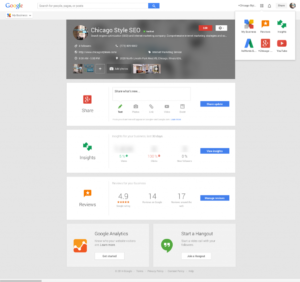
- Find the red banner at the top of the page, and click the Verify now button to the right.
- You’ll see Mail in the top left corner of the page, over the map where your business is pinned. Confirm that your business information is correct, then click Mail. Make sure not to click Verify later below.
- Enter the name of the person the verification postcard should be mailed to. (This is optional—you can leave it blank if you’d like.) We’ll send it to the address you provided for your business.
- Click Send postcard.
Wait for your postcard
In a few weeks (depending on where you’re located), you’ll receive a postcard from Google at your business address. The postcard will include a unique verification code, which you’ll enter in Google My Business to confirm that your business is located at the listed address.
While you’re waiting for your postcard, you can start laying the groundwork for success online:
- Visit your website as if you were a customer who found it on Google. Take this chance to spruce up your site or update any old information.
- Take pictures of your business and the products and services it provides, which will make great additions to your Google My Business listing. You can even take customers inside your space with Business View.
Complete verification
Once you receive your verification postcard, return to google.com/business. Sign in and click Enter code in the blue banner at the top of the screen. Then follow the instructions to enter the verification code from your postcard.
Congratulations: you’re now verified and ready to edit your business information, respond to reviews, and add photos!
It may take a few weeks for your business information to appear across Google. Once your information is live, check out your listing. Just search for your business name and city in Google Search or Maps and see what appears.
How to Improve your Listing
1. Keep your business info up-to-date
When information about your business changes, update it with Google My Business. Keeping your account up-to-date makes sure that Google has the most accurate information to share with potential customers. In some cases, Google may not accept changes if we believe they’re inaccurate.
 Here are the types of business information that you can update with Google My Business:
Here are the types of business information that you can update with Google My Business:
- Business hours
- Physical address (If you change your address, you’ll need to complete the verification process again to confirm the new address.)
- Phone number
- Category (What kind of business do you run?)
- Website
2. Make your business listing awesome
Stay engaged with your customers with these easy-to-use actions:
Share photos of your business in action.
There are several types of photos you should add to your business listing:
- Profile photo – Add a profile photo to help your customers recognize your business on Google. Your profile photo will be featured next to your business name on your Google+ page. It should be a different photo from your business logo, which should be added in the “Logo” section.
- Logo – Add your logo to help customers identify your business. Square-sized logos display best on Google.
- Cover photo – Add a cover photo to showcase your page’s personality. Your cover photo is the large photo featured at the top of your Google+ page. Note that this photo will be cropped to fit a 16:9 aspect ratio.
- Additional photos – Add different kinds of photos to spotlight features of your business that customers consider when making purchasing decisions. You can add different kinds of photos depending on the kind of business you manage.
3. Respond to customer reviews
Your business listing allows customers to post reviews of your business. Online reviews are a great way to take valuable word-of-mouth marketing to the web and can help new people find you online.
When you respond to these reviews, you show existing and potential customers that you value their business.Remember that you’ll be posting publicly as your business when you reply to reviews. Replies to reviews may not appear immediately on your business listing on Google.
Is some information missing? If so, we kindly request you to drop your suggestions in the comment box. Thank You!