
Every other day we want to update something in our computer systems. When it comes to crucial hardware changes, such as; the CPU & Motherboard the only question that starts revolving in our mind is “Do I have to reinstall windows with a new CPU?”
Universally, this is one of the most asked questions from tech guys. So, in case you are also a tech guy or looking for the answers regarding this issue, you are at the right place.
Do I have to reinstall windows with a new CPU and motherboard?
This question occurs because most of the time people change CPU and motherboard together and hope for similar results. Although windows react differently in both situations.
Typically, if we are getting a new CPU, we don’t have to reinstall the windows. Windows are not bound with Central processor unit that is why the installation of a new window is not required for new & upgraded processors. However, for the driver’s update, we can use a window disc.
While on the other hand motherboard is bound with the PC; So, if we are replacing the motherboard, we should prefer reinstalling the window. It will still work if we do not reinstall it. However, it will show some odd notions so it is better to get a new window for better performance of drivers.
Objectives to reinstall windows with a new motherboard.
License concerns
According to Microsoft support, if you are making weighty changes such as switching the motherboard of your computer then former windows are unable to find a license that matches the new motherboard. Due to this issue, complete reinstallation of windows is required.
Hardware drivers
Sometimes new motherboard requisite new drivers which are not available in previous windows so it becomes a necessity to reinstall the window according to the requirements of the motherboard.
Reactivate Windows 10 after CPU or motherboard upgrade.
After upgrading certain hardware, you have to reactivate the former windows, and if your previous window was Windows 10 then there is nothing to dwell on.
However, if your OS was windows 11, Microsoft support has a solution for you – Reactivation of windows 11
Easy steps for windows reactivation
Step 1
From a local account change your account to Microsoft account, before upgrading.
If you don’t want a Microsoft account you can come back to the local account once all steps are done.
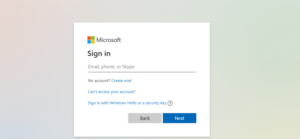
Step 2
Upgrade the CPU or motherboard. Later windows 10 will boot again.
Then proceed to Settings > Update & security > Troubleshoot > I changed hardware on this device recently
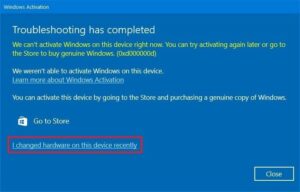
Then move to the Microsoft Login and sign in to your Microsoft account again and click Activate. Subsequently, Windows 10 will get the activation key from your Microsoft account and reconnect it with your newly upgraded computer system.
And here you just learned the easiest way of windows reactivation.
Final Words:
So today we learn how to overcome basic questions of windows installation and learn how easy it is to reactivate the window. Hence now we have discovered the answers to most asked questions it must be easy for you to decide whether to get new windows along with a new CPU or just reactivate it.











