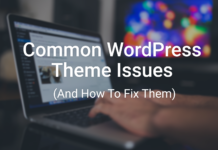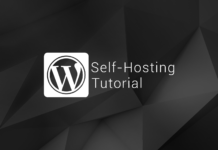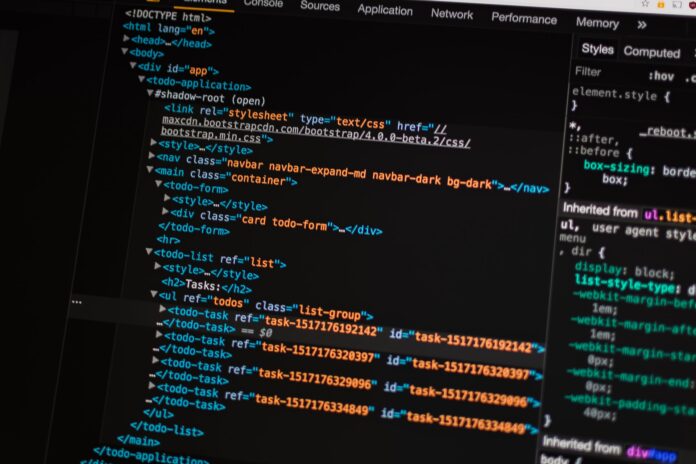
Accelerated Mobile Pages (AMP) is an open-source project aiming to improve web pages’ performance on mobile devices. The project was spearheaded by Google and Twitter. It was created back when cellular networks were slower than wired networks. Following AMP standards meant that your pages were lean and fast, and Google indexed them quickly.
However, as cellular networks improve, the need for AMP becomes less critical. As a result, Twitter, one of the original AMP developers, retired AMP support in Q4 of 2021 and will remove this documentation at the end of March 2022.
The Effect of AMP on Ad Revenue
AMP can impact your revenue if you have an informational WordPress website with ads. It’s been our experience that even the smallest sites can earn money while being developed. However, AMP can impact those earnings.
During a test, when we removed AMP, our EPM (earnings per thousand views) increased by 60%. As a result, we were motivated to deactivate AMP. If you’ve been using AMP for a while, your site may have hundreds of pages indexed by search engines. Simply deactivating AMP will have an effect on your organic search results. It is best to redirect called AMP pages to the regular page. You’re probably using a theme to make your pages mobile-friendly.
AMP Deactivation and Removal Procedures
I’m going to assume you’re a seasoned WordPress administrator. As a result, I won’t go over how to install and configure plugins in detail. However, I will provide a high-level overview of the steps we took to remove AMP from our sites.
- Obtain and install a redirect plugin that you can configure Regex (Regular Expression) rules. This will allow you to set up a single 301 redirect rule for all of your AMP pages.
- Configure the Regex AMP redirect rule
- Test the new redirect rule and activate it.
- Deactivate the AMP Plugin
- Test and Monitor
Step #1 – Install a Redirect Plugin with Regex Support.
For our site, we are using WP 301 Redirects PRO. WP 301 Redirects is a premium WordPress plugin compatible with any theme or plugin. It makes it easier to create and manage URL redirects. It also actively monitors all traffic that receives 404 errors (page not found) and redirects users to the correct destinations where possible.
Install this plugin and configure it for your WordPress site to remove AMP from WordPress and manage 404 errors.
Step #2 – WP 301 Redirects Plugin AMP Redirect Rule Configuration
Go to the Redirect Rules tab after installing and activating the WP 301 Redirects plugin.
The AMP pages were all configured to be appended with ?amp=1. If you are configured with another suffix, adjust accordingly.
Create a new rule to redirect from “/(?’path’.*)/?amp=1” to “/[path]” and make sure the Regex switch is turned on. Please see the screenshot below.
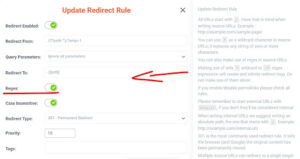
Step #3 – AMP Redirect Evaluation Test
With the rule created, WP 301 Redirects offer a quick testing capability for the rule. Next to the Edit button, there is a grey button entitled Verify Redirect. See screenshot.
![]()
Click on this button for the rule, and it should show the following result.
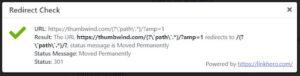
Step #4 – Turn off the AMP Plugin.
The final step is the simplest. Deactivate but do not deinstall the AMP plugin. Once deactivated, test the rule yourself with a URL containing the “/$amp=1” suffix. You should be redirected to a standard web page.
Step #5 – Monitor Traffic Hitting the Rule
Keep an eye on traffic to ensure that the Regex Redirect Rule is being used correctly. After a few days, the redirect rule will begin to report the number of hits. All AMP page traffic is routed to your page’s standard version.
![]()
Thus this rule has been invoked over 3300 times.
Last Words on Remove AMP from WordPress
If you encounter any problems, simply deactivate the rule and reactivate the AMP plugin. All of your settings will remain unchanged. It is best not to uninstall the AMP plugin until you are entirely confident that your configuration is correct.
On a personal note, I’m relieved to be done with AMP. It seemed to take an unusually long time to accommodate and troubleshoot. AMP, rest in peace. It will make running your self-hosted blog a snap without AMP to worry about.